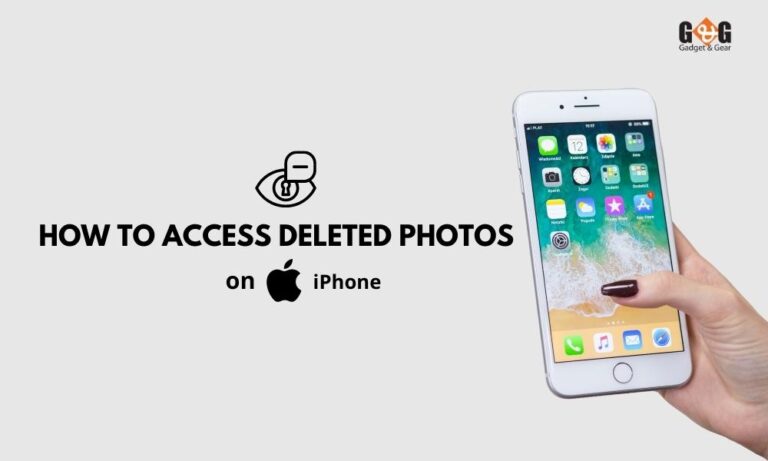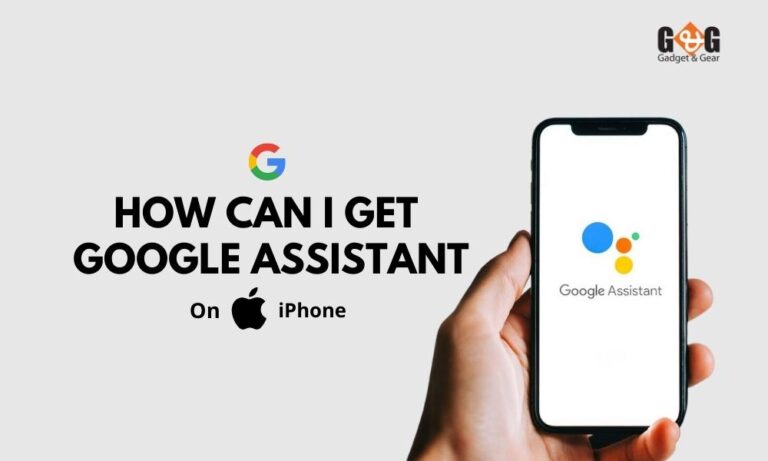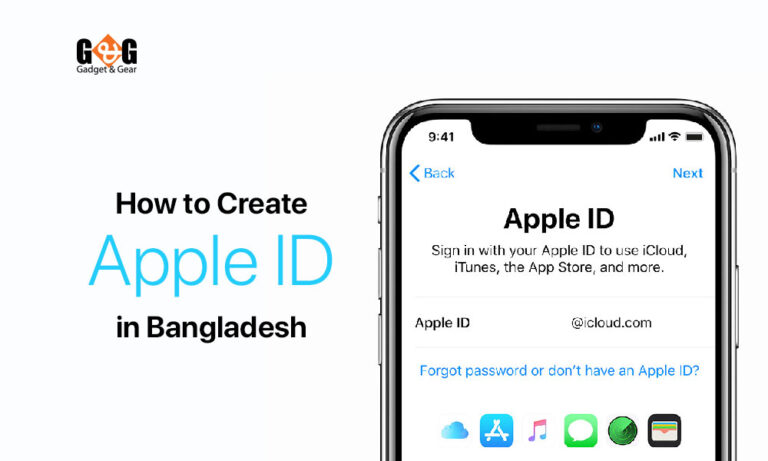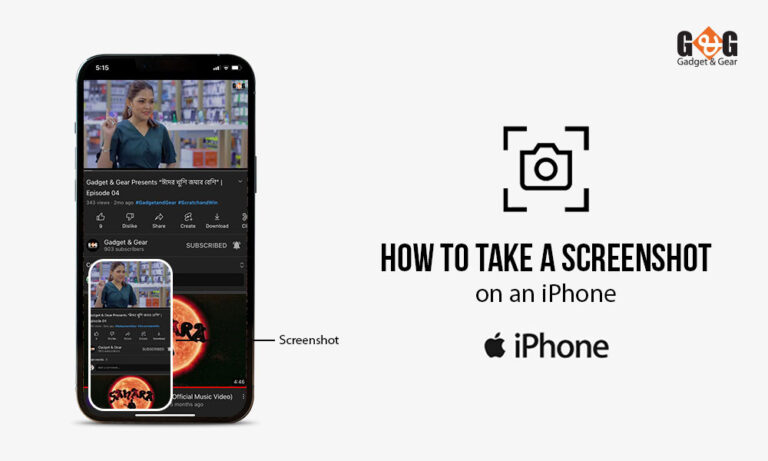What is the best way to record a phone call on an iPhone (with & without apps)
You might wish to record a call on your iPhone for a variety of reasons. From keeping records to saving important voice call information, call recording is important for everybody. So you have to get the knowledge on how to record a call on iPhone.
Apple has not included a built-in recording capability for iPhone calls due to country and state legislation. One of the reasons Apple has so many customers around the world is because of its excellent privacy settings. You may, however, use certain workarounds to record phone calls on your iPhone.
Surely Apple doesn’t make it easy, but with some tips and tricks, recording a phone call on your iPhone is possible. This article will show you how to record a call on iPhone with and without apps.
How to Record iPhone Calls Requiring no Apps
Without paying for programs, this is arguably the rapid and trouble-free method to record a phone call on your iPhone for free. To shape it into an effort, you’ll require another device and a microphone. That device should be able to record audio for instance a computer, iPhone, iPad, or any kind of compact recording device.
It’s easy to accomplish if you’re in a calm environment to employ your iPhone’s speakerphone:
- Start a phone call to the contact you want and then put the Speaker icon on. Inform the other side that the call will be taken down on the iPhone.
- Commence recording on your outer recorder after getting permission.
- Keep your iPhone adjacent to the recording device’s microphone. If you desire your audio will be recorded too, try to keep yourself bodily close to the recording device.
- Put an end to the conversation.
- Make a backup of your recording.
How to Record iPhone Calls Using Google Voice
Google Voice is a free Voice over Internet Protocol calling service. It comes up with a free phone number and a voicemail box, and the opportunity to make domestic and international calls for free (as per the Google Voice calling rates). One of the advantages of Google Voice is that it easily records the phone call you want to keep recording.
However, you’ll have to lavish some time emplacing the facility prior to you doing so. Make sure your employer or educational institution isn’t deposing or using a Voice for Google Workspace account. Otherwise, you won’t be able to use the recording attributes.
Here’s how to get Google Voice up and running:
- Google Voice is available for free on the App Store. Start it up and log in with your Google account.
- Thumb the Search button. Select the phone number that you’d like to connect to the Google Voice account.
- Keep in mind that you need to recheck the phone number. Carry on with pressing Next up to you’re brought about to put in the phone number.
- Set foot in the phone number belonging to your iPhone. Hold back for the verification code at all you confirm.
- Make use of the code that you have got to validate your Google Voice configuration.
Until now, you may record calls with your iPhone, you have to finish one final stoop. log in to your Google account and start the Google Voice website. To way into the Settings menu, tap the gear symbol in the top right corner of the page.
Choose the Calls tab menu on just the left side of the page. Navigate down and tap the right-hand widget to enable Incoming call options.
While you get phone calls throughout a Google Voice account, tap the 4 key on your iPhone number pad and begin recording. Google will inform the other party about the recording. The recording will take shape within your Google Voice mailbox, you can save it there for protecting it.
Unluckily, no method is there to record an outbound phone call on iPhone with Google Voice. It is because it owes legal and safety concerns.
How to Record iPhone Calls Using Voicemail
To start, check out your conveyor to inspect if you may download your voicemail messages. On your iPhone, start the Phone app and choose the Voicemail tab in the lower-right corner. It’s awesome if you spot a list of voicemail messages displayed. Download them and save them to your mobile for further use.
You’re unlucky if you spot a Call Voicemail option. Voicemails are not at hand for download. You can save that in your carrier’s audible voicemail system, though. This means that each time you desire to listen to the message, you’ll have to contact your voicemail again.
If you want to download those messages outwardly, try recording the call on your iPhone using the speakerphone method we outlined before. You can strive for the same recording process with call merging and your voicemail, depending on your phone provider:
- Call the contact and get their permission to record the conversation. Request that they hold.
- To begin a three-way discussion on your iPhone, hit Add Call.
- Make a call to your own telephone number. You ought to have your own voicemail box.
- Allow time for the voicemail greeting so that it could be completed. To begin the conference, tap Merge Calls.
- Put an end to the conversation. Your chat should be saved as a voicemail message that you may access through your voicemail mailbox.
Final Thoughts
You now have a basic understanding of how to record a phone call on an iPhone. However, remember, every communication provider and iOS device is a bit unalike, so you require to experiment with other recording steps until you get the best for you.